To mount a remote FTP or SFTP server with CloudMounter, click the corresponding button and do the following: 
1. Enter the connection name and choose the connection method (depending on the capabilities of the server you are connecting to):
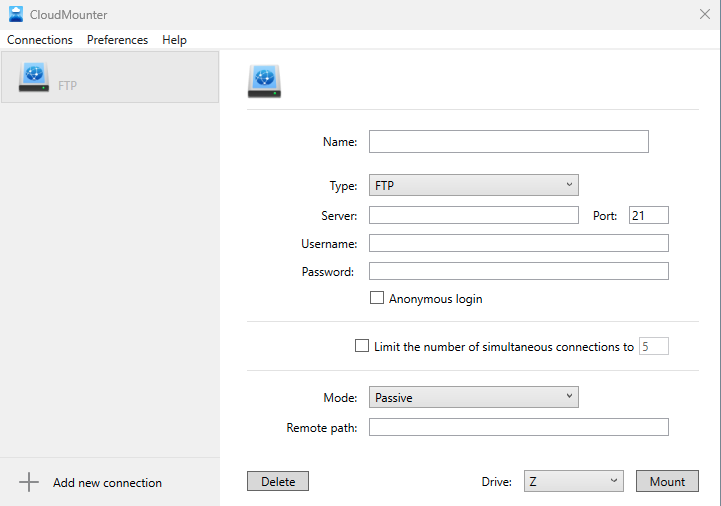
- FTP: Plain, unencrypted FTP.
- FTP with Implicit SSL: In implicit mode, security is enabled as soon as the connection starts. This method of negotiating TLS/SSL for FTP is considered deprecated but is still widely used. This type of connection is also known as FTPS.
- FTP with TLS/SSL: Also known as explicit FTP with TLS/SSL, or FTPES, this type of connection starts out as plain FTP, but, through special FTP commands, is upgraded to TLS/SSL encryption. This is a somewhat newer form of encrypted FTP and is considered the preferred way to establish secure connections.
- SFTP: While both are secure file transfer protocols and have similar names, FTP with TLS/SSL (FTPS and FTPES) should not be confused with SFTP, which stands for SSH File Transfer Protocol. SFTP is a completely different protocol, whereas FTP with TLS/SSL uses the same protocol as FTP but is wrapped in an encryption layer.
- 21 for plain FTP and FTP with TLS/SSL;
- 990 for FTP with Implicit SSL;
- 22 for SFTP.
| Note: All your credentials are kept in the encrypted format. |
4. Choose the connection mode - active or passive. See this answer on Stack Overflow to learn how they are different.
5. Set the remote path. This is the directory on the server that will hold the files you upload. If you leave this field blank, the files will be uploaded to the default directory your FTP account logs into.
6. Click Mount.
