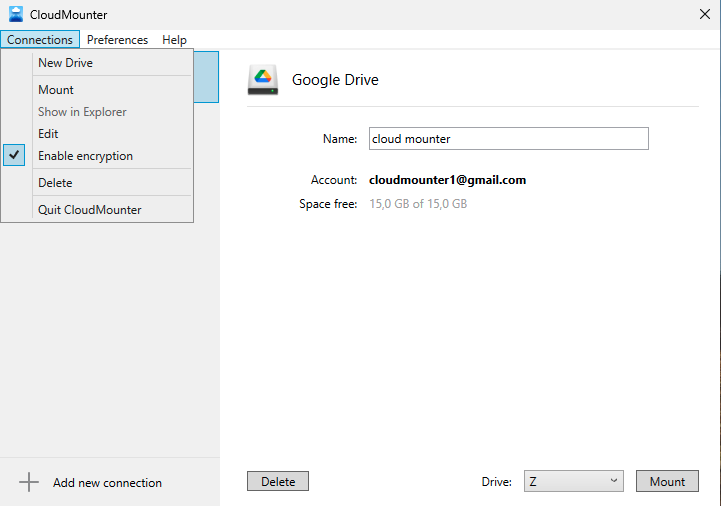CloudMounter for Windows Preferences
Print
Modified on: Thu, 20 Mar, 2025 at 2:32 PM
CloudMounter Preferences
General Settings

- Start at system login – make CloudMounter start automatically when you log into your PC.
- Auto mount at application start – automatically mount all your cloud storages when CloudMounter starts. If this option is unchecked, you can mount the required items manually by selecting them in the list and clicking Mount.
- Send anonymous usage statistics to Electronic Team, Inc.– help us improve the software by sending usage statistics. No personal information is collected (see our Privacy Policy for details).
- Detailed log - when this option is enabled, the saved logs will contain more detailed information that will help to take a closer look at the issue (if any).
| Note: This option is hidden. In order to reveal it, press and hold the Shift key. |
- Export logs - allows saving logs in a ZIP format.
Connection Settings
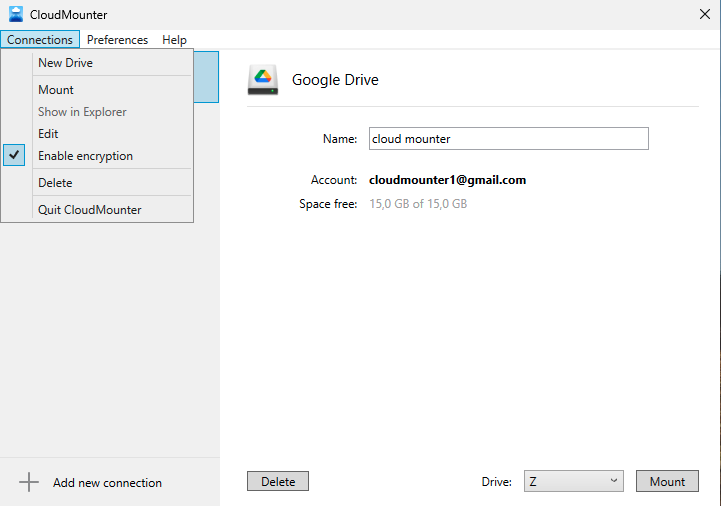
- Enable encryption - by default, encryption is always enabled when using CloudMounter. To disable disk encryption support, remove the checkmark. Disabling the encryption option helps speed up work with disks with a large number of files and folders.
| Note: This option is hidden. In order to reveal it, press and hold the Shift key. |
Did you find it helpful?
Yes
No
Send feedback Sorry we couldn't be helpful. Help us improve this article with your feedback.