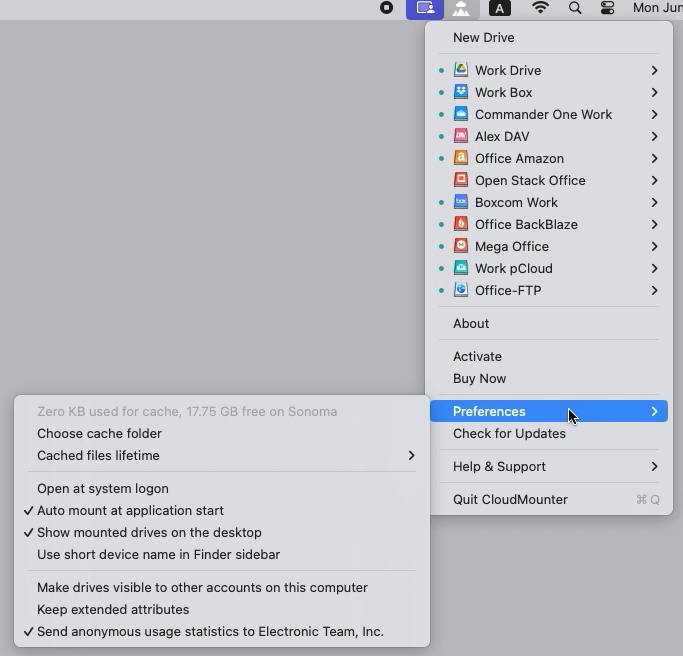CloudMounter for Mac Preferences
Print
Created by: Emilia Rudd
Modified on: Wed, 5 Jun, 2024 at 5:18 PM
CloudMounter Preferences
| Note: All the features marked with * sign are hidden. In order to reveal them, press and hold Alt/Option. |
General Settings
- Choose cache folder* - allows choosing cache folder on a different disk. The above line displays the cache state for the chosen drive, where you can see the used amount of space by cache and the storage capacity of the chosen drive.
| Note: Doesn't work when using the macOS Native Drive type of mounting drive. |
- Сached files lifetime - cached files are automatically deleted when the time set in this option runs out.
- Open at system login – make CloudMounter start automatically when you log into your Mac.
- Auto mount at application start – automatically mount all your servers and storages when CloudMounter starts. If this option is unchecked, you can mount the required items manually by selecting them in the list and clicking Mount.
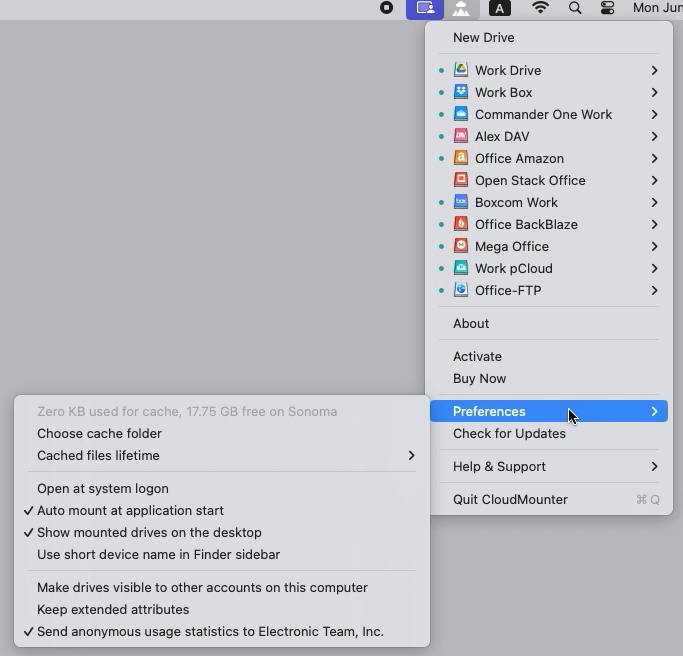
- Show mounted drives on the desktop – allows displaying icons for the mounted drives on your desktop.
| Note: This option is available only when using the macOS Native Drive type of mounting drive. For other types of mounting drives, open Finder, go to Settings > General, and select the "Connected servers" option. |
- Use short device name in Finder sidebar – this option changes the sidebar display name from "CloudMounter-Connection Name" to simply "Connection Name." Additionally, the connection will appear in the Favorites group rather than in Locations group in sidebar.

| Note: This option is available only when using the macOS Native Drive type of mounting drive. |
- Make drives visible to other accounts on this computer* – makes all the drives visible to all the users of this Mac. If this option is disabled, the drives are visible only to the user who launched the app.
| Note: This feature is available for the onsite version of CloudMounter with FUSE installed and when using FUSE as the method of mounting.This feature is available for the onsite version of CloudMounter with FUSE installed and when using FUSE as the method of mounting. |
- Keep extended attributes* – preserve extended attributes for all uploaded files. Extended attributes are textual name-value pairs that can be associated with files to describe them beyond what the standard filesystem attributes provide. They may be valuable for storing information such as, for instance, the author of a document, or the tags or comments pertinent to a file. If this option is disabled, extended attributes on files will be cached and appear to work locally, but none of them will actually be persisted on the remote server. This option can be enabled/disabled for all types of connections.
| Tip: For displaying and manipulating extended attributes on macOS, the xattr command is typically used. |
- Send anonymous usage statistics to Electronic Team, Inc.– help us improve the software by sending usage statistics. No personal information is collected (see our Privacy Policy for details).
Connection Settings
- Keep extended attributes* –preserve extended attributes for all uploaded files on a specific type of connection.
| Note: Doesn't work when using the macOS Native Drive type of mounting drive. |
- Enable encryption* - by default, encryption is always enabled when using CloudMounter. To disable disk encryption support, remove the checkmark. Disabling the encryption option helps speed up work with disks with a large number of files and folders.
- Mount type* - choose the way your drives will be mounted. Check this link for more details.
- Content refresh interval - choose the refresh interval of the content for each connection.

Emilia is the author of this solution article.
Did you find it helpful?
Yes
No
Send feedback Sorry we couldn't be helpful. Help us improve this article with your feedback.