With the help of CloudMounter, you can encrypt your personal data stored on your cloud disks and remote servers, protecting it from any unwanted access. When this feature is enabled, CloudMounter uses the Advanced Encryption Standard (AES) with a 256-bit key length to translate data into a different form, so that only people who know the password (decryption key) can read and manage it from CloudMounter.
| Note: By default, the encryption option is always enabled while using CloudMounter, which can lead to the fact that the list of files will take longer to load. Whether you need encryption or not, you can disable this feature in the preferences of CloudMounter. |
Encryption will come in handy if you do not want any third parties to gain access to your private data, in case they somehow obtain control of one of your machines, where the login credentials to the cloud storage were saved, for instance. Your personal files will be represented as confusing gibberish, making them completely protected.
| Note: Google Documents are skipped during Google Drive encryption. |
How to encrypt a directory
1. Select the "Encrypt" option from the context menu.
| Note: It is possible to encrypt the whole drive or any directory. Individual files cannot be encrypted. |

2. Indicate a password and verify it. We also highly recommend setting a password hint to be able to recover it in the future.
| Note: CloudMounter doesn’t store any of your passwords. In case you lose/forget your password, it can’t be recovered. Your data will be irretrievably encrypted. Please, make sure you do not lose/forget it. |
3. Tick the optional boxes, if you would like to add the password to the Keychain, additionally encrypt the names of the files, or encrypt just newly added files.
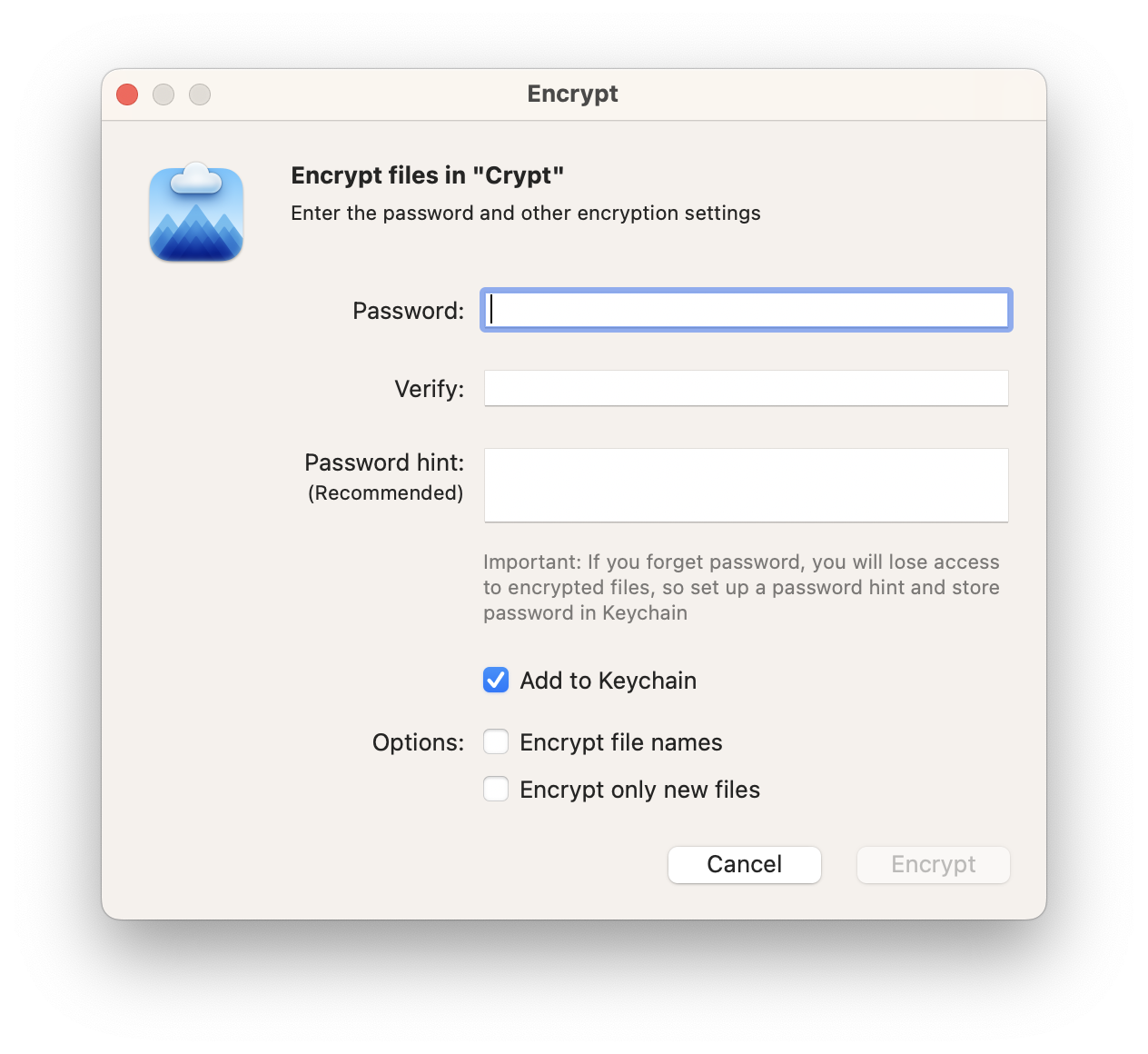
To mask the encrypted files on your local machine, you will need to lock the encrypted directory by using the "Lock" context menu. You will be able to unravel these files later by using the "Unlock" option from the same context menu.
When the encryption is no longer needed, and you would like to decipher the directory, simply select the "Decrypt" option from the context menu, enter the password and confirm your actions.
 2. Indicate a password and verify it. We also highly recommend setting a password hint to be able to recover it in the future.
2. Indicate a password and verify it. We also highly recommend setting a password hint to be able to recover it in the future.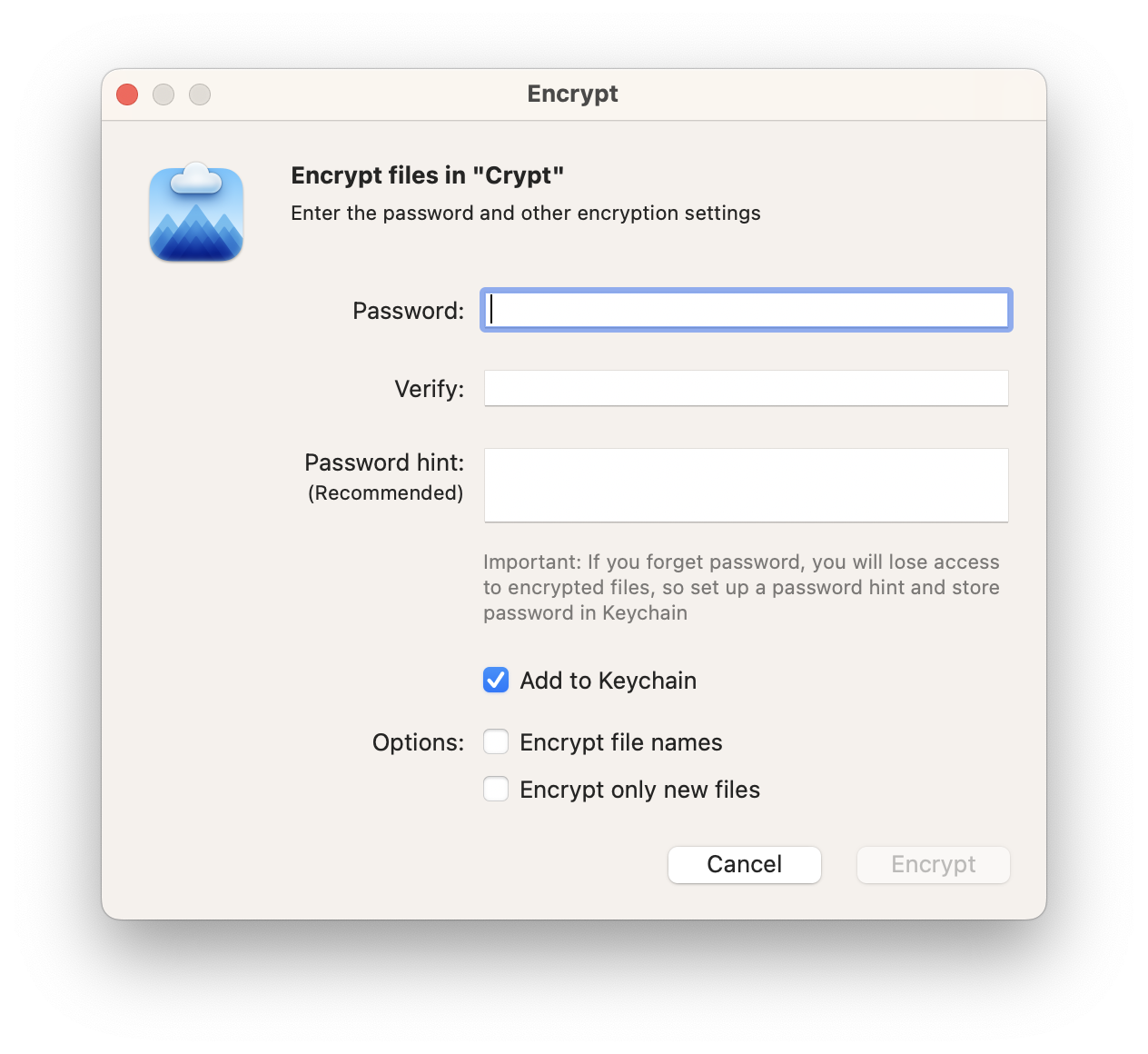 To mask the encrypted files on your local machine, you will need to lock the encrypted directory by using the "Lock" context menu. You will be able to unravel these files later by using the "Unlock" option from the same context menu.
To mask the encrypted files on your local machine, you will need to lock the encrypted directory by using the "Lock" context menu. You will be able to unravel these files later by using the "Unlock" option from the same context menu. 2. Indicate a password and verify it. We also highly recommend setting a password hint to be able to recover it in the future.
2. Indicate a password and verify it. We also highly recommend setting a password hint to be able to recover it in the future.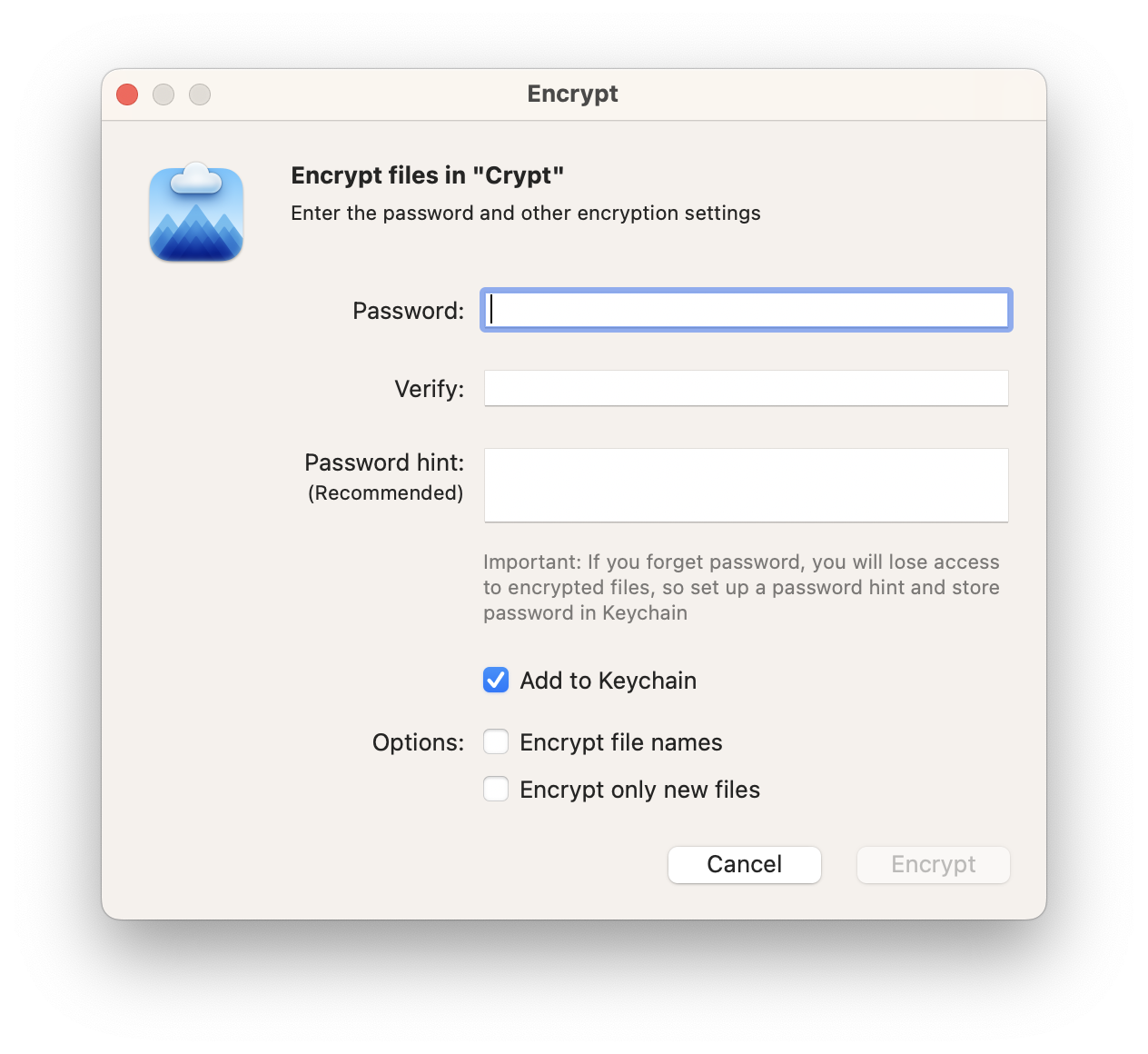 To mask the encrypted files on your local machine, you will need to lock the encrypted directory by using the "Lock" context menu. You will be able to unravel these files later by using the "Unlock" option from the same context menu.
To mask the encrypted files on your local machine, you will need to lock the encrypted directory by using the "Lock" context menu. You will be able to unravel these files later by using the "Unlock" option from the same context menu.