1. Select Amazon S3 in the new connection dialog:
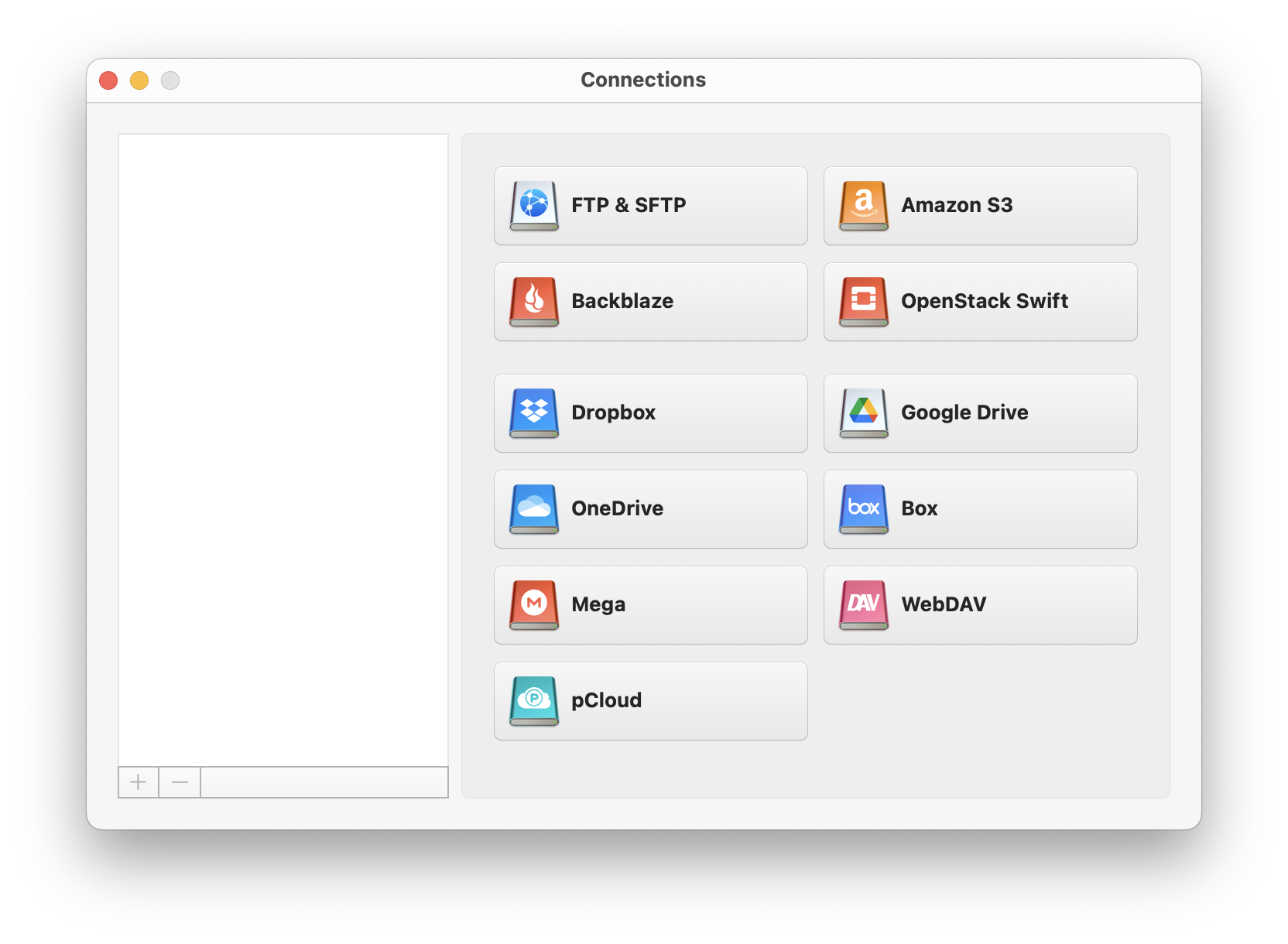 2. Choose the connection name:
2. Choose the connection name:
| Note: Enabling an application to use S3 requires it to have access to the AWS credentials, which can be found in the Security Credentials section of the AWS "My Account/Console" menu. |
- Enter your access key ID and secret access key in the respective corresponding fields.
- Enter Server endpoint. Server Endpoint allows getting access to S3 compatible cloud storages like Wasabi, S3For. Me, Hyperstore, Minio, etc. To connect to such services you need to enter the access key ID and secret access key for that service in the corresponding fields as well as to specify the URL address in the Server endpoint box.
Note: By default, it is the Amazon server endpoint. Use path-style URLs to access buckets - allows choosing which addressing model to use when connecting: path-style or virtual-hosted style.
Note: Available for non-Amazon servers only. Amazon S3 always uses a virtual-hosted style addressing model. - IAM Settings- configure AWS Identity and Access Management to securely control access to AWS resources, namely who is signed in and has permissions to use resources.
STS Endpoint - choose the Security Token Service endpoint from the drop-down menu.
Role - specify the Amazon Resource Name (ARN) of the role.
MFA Device - specify the identification number of the MFA device.
External ID - specify the unique identifier that might be required when you assume a role in another account.
- Specify the bucket name, or use the / (slash) character to indicate the root directory, in which case all your buckets will be listed as folders. The region where the bucket resides will be detected automatically.
- Click Mount.
It is possible to make any mounted Amazon S3 bucket and its content private or publicly available via the corresponding context menus. Also, you can quickly and conveniently share a file by copying the HTTP/torrent link. 

