Folx comes with a built-in password manager that allows you to safely store your passwords for different websites, relieving you of the need to remember them all.

 To add a server to the list, press Add, select the appropriate authentication method and indicate the hostname and other details. Here is an example:
To add a server to the list, press Add, select the appropriate authentication method and indicate the hostname and other details. Here is an example: 
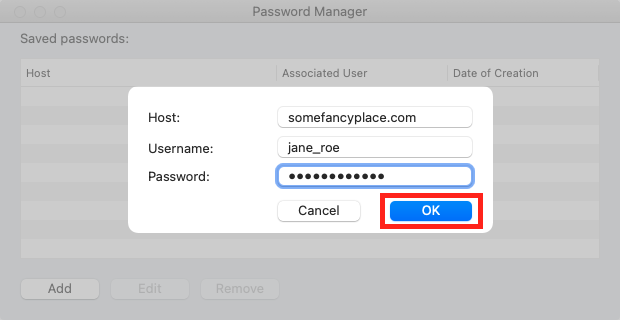 When downloading from a host that requires authentication, you can specify your credentials by checking the Authentication box:
When downloading from a host that requires authentication, you can specify your credentials by checking the Authentication box:  If it's the first time you download from this server, you'll need to invoke Password Manager by pressing Saved passwords and adding this host to the list (see above). On the next download, your password will be filled in automatically.
If it's the first time you download from this server, you'll need to invoke Password Manager by pressing Saved passwords and adding this host to the list (see above). On the next download, your password will be filled in automatically.
Folx supports two types of authentication: so-called Basic authentication and cookie-based authentication.
Tip: You can tell which authentication method is used by a particular website by how you usually sign in to your account on this website in a browser: if you do this via the browser's native login prompt, the website uses HTTP Basic authentication; if you enter your credentials into a form on the web page itself, it most likely uses cookie-based authentication.
To open Password Manager, select it under the main menu: 
 To add a server to the list, press Add, select the appropriate authentication method and indicate the hostname and other details. Here is an example:
To add a server to the list, press Add, select the appropriate authentication method and indicate the hostname and other details. Here is an example: 
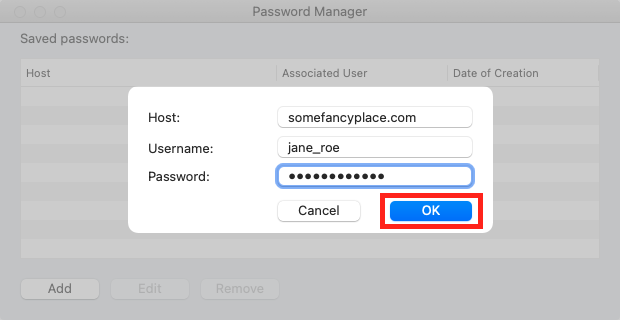 When downloading from a host that requires authentication, you can specify your credentials by checking the Authentication box:
When downloading from a host that requires authentication, you can specify your credentials by checking the Authentication box:  If it's the first time you download from this server, you'll need to invoke Password Manager by pressing Saved passwords and adding this host to the list (see above). On the next download, your password will be filled in automatically.
If it's the first time you download from this server, you'll need to invoke Password Manager by pressing Saved passwords and adding this host to the list (see above). On the next download, your password will be filled in automatically.