Catching download links
If you want Folx to automatically catch your downloads, navigate to the General tab in Preferences and check Use Folx to catch download links in browsers:
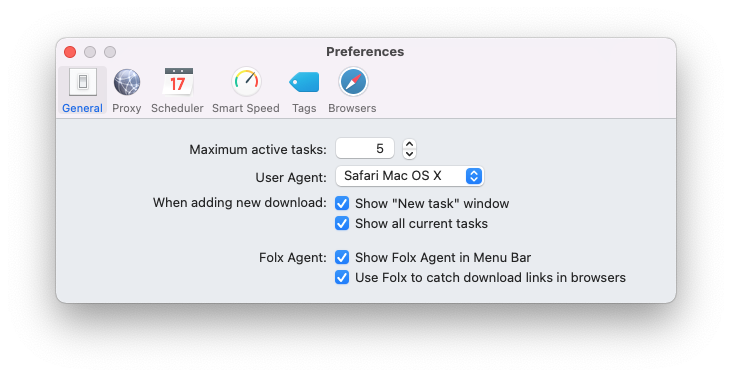 Once this option is enabled, you can configure what file types Folx is allowed to download. To do this, make sure that the Show Folx Agent in Menu Bar option is also turned on (see above), then find the Folx icon in the status menu and click Plugin Preferences:
Once this option is enabled, you can configure what file types Folx is allowed to download. To do this, make sure that the Show Folx Agent in Menu Bar option is also turned on (see above), then find the Folx icon in the status menu and click Plugin Preferences: 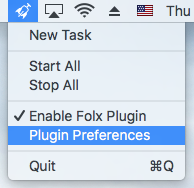 The list that opens will show all file types that Folx is allowed to intercept:
The list that opens will show all file types that Folx is allowed to intercept: 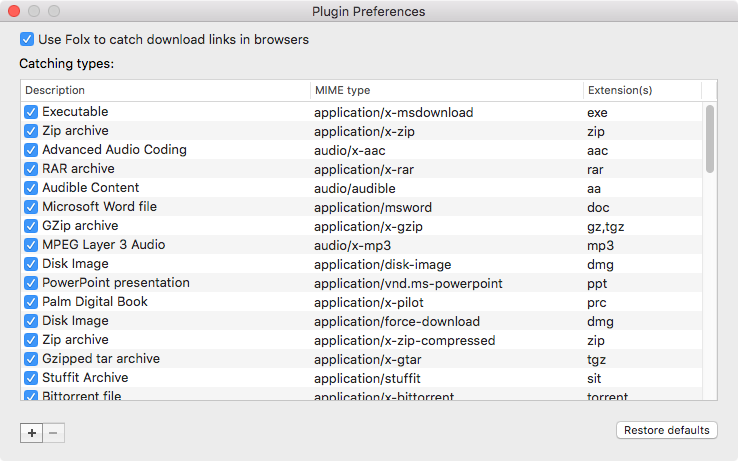
Downloads of file types that are not listed (or disabled) will be handled by the browser.
You can edit the list as necessary using the + and – buttons, or revert to the default settings by pressing Restore defaults.
Browser context menu integration
For convenience, Folx can also be integrated into your browser's context menu. This requires installing an extension:
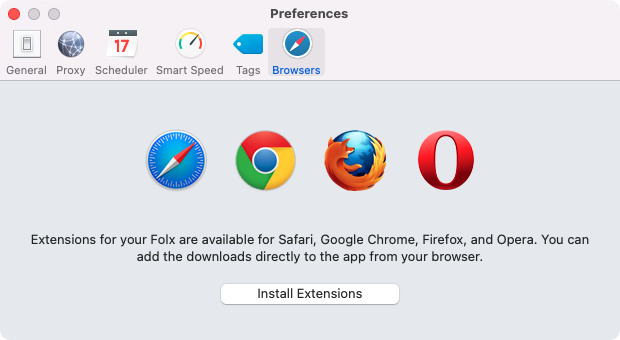 With the extension in place, the following items will become available in the context menu:
With the extension in place, the following items will become available in the context menu: 
- Download With Folx – download the file associated with the given link;
- Download All With Folx – find all links on the page and download the associated files;
- Download Selected With Folx – find all links in the selected text and download the associated files.
